Hello, voice app creators! I am Iván, Customer Success Lead for Bespoken, and I have written this article to show you how we have recently improved our online Voice App Testing feature. But first, here’s some context about what is monitoring.
Monitoring Voice Apps
Some months ago we launched our Monitoring functionality (see image below), it allows you to constantly check the health of the voice apps you have published. How does it work? It’s simple! Once you have created a Virtual Device from the Bespoken Dashboard, you just write a script containing some interactions as if you were talking directly to an Amazon Echo or a Google Home to ensure that the main features of your app are responding correctly.
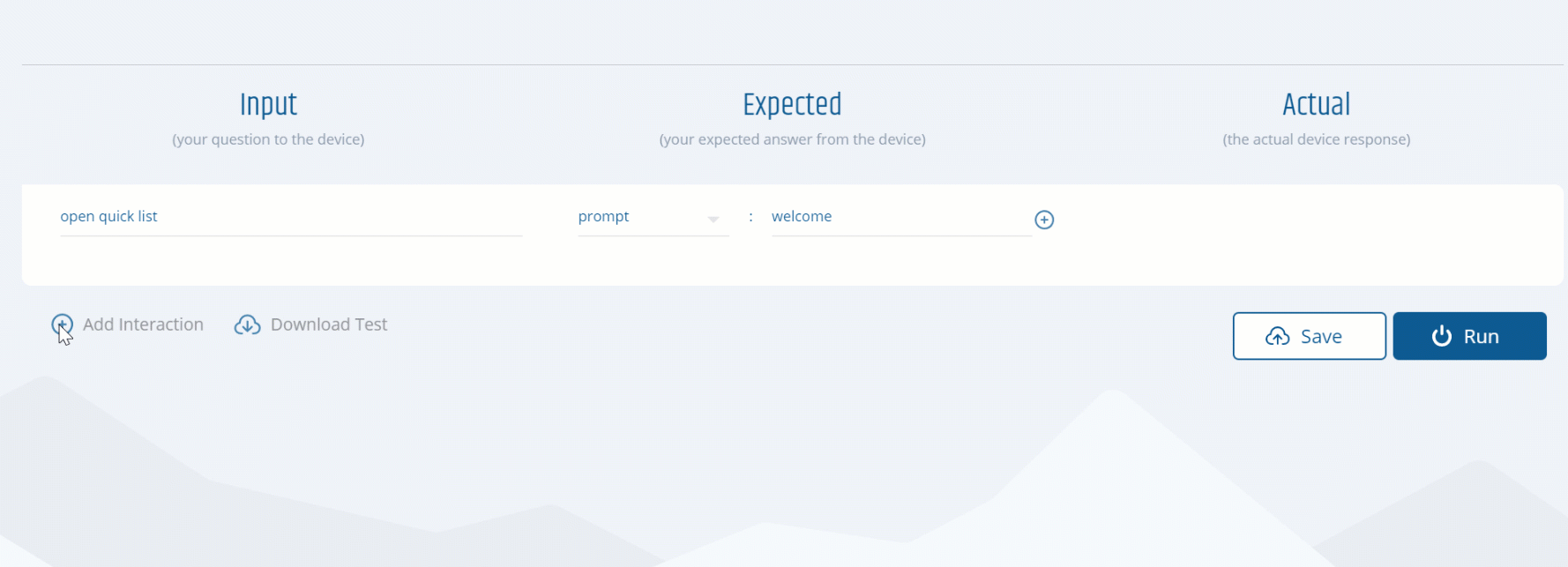
When your script is ready, and you activate Monitoring, we’ll execute the script interactions every 30 minutes. If the script passes then everything is ok. But if not, we will notify you immediately by email so that you are the first to know and can correct the problem before it affects your user’s experience.
The Improved Monitoring experience!
Great, right? But this does not end here. We set out to improve this valuable tool and for this, we have added powerful improvements that allow you to define more extensive and complex scripts, making it easy to monitor even the most complex functionalities of your creations.
Let me show you first what the new UI looks like and which are its most important components
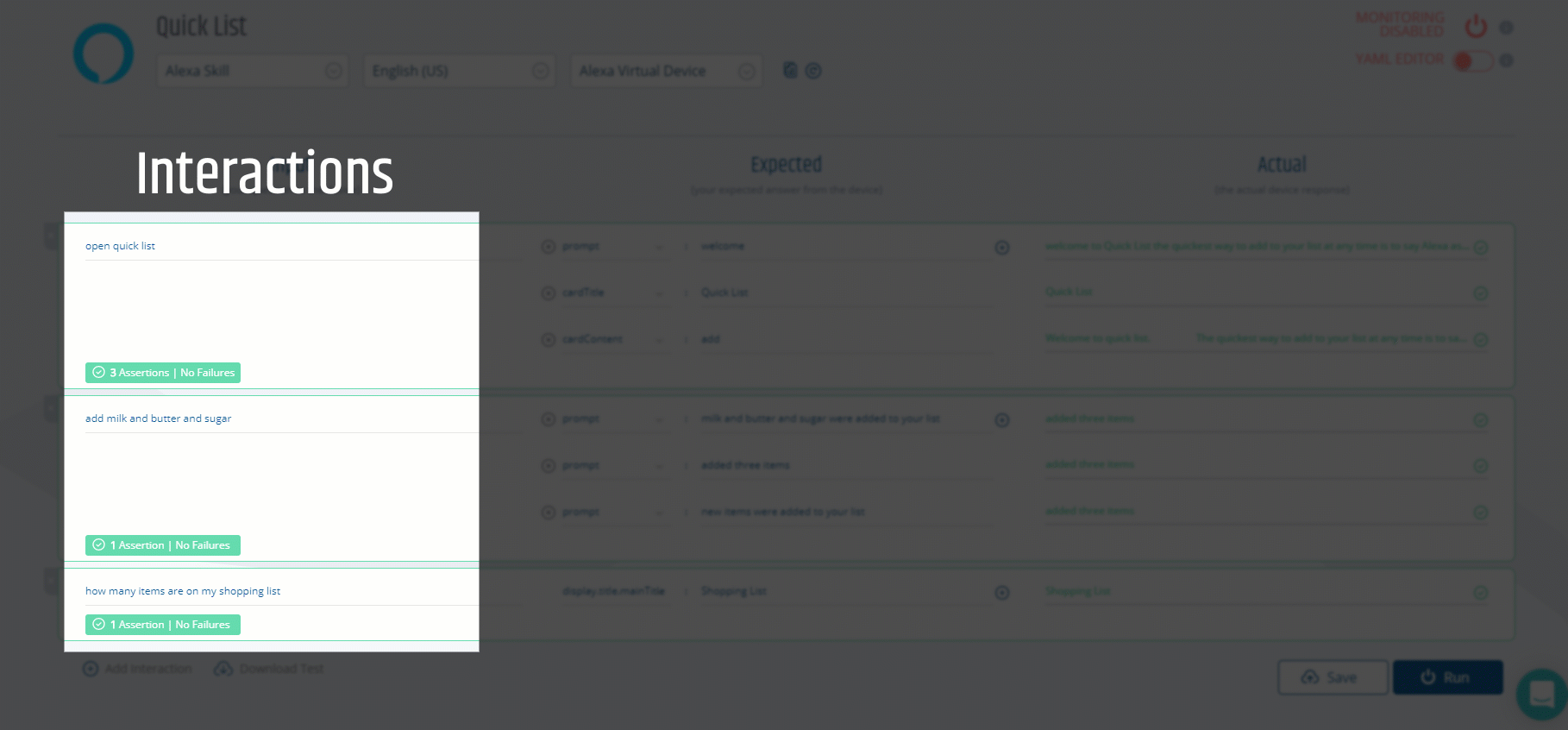
With this new UI, it is now possible to:
- Test commonly accessed elements in addition to the prompt via the new short-hand properties like cardTitle and cardContent.

- Test multiple valid responses without using our YAML editor. Very useful to verify the multiple valid responses coming from your application.

- Test specific properties using JSONPath expressions, which adds flexibility and power to your testing.

Of course, you can still use the YAML editor* in case you feel more comfortable with the YAML syntax.
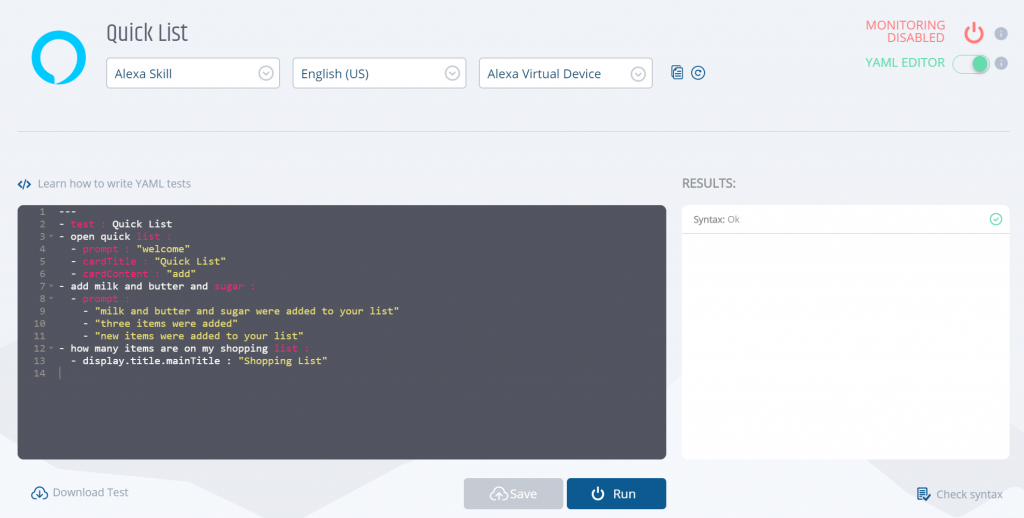
When you are done with the script, activate monitoring. To do it, simply click here:
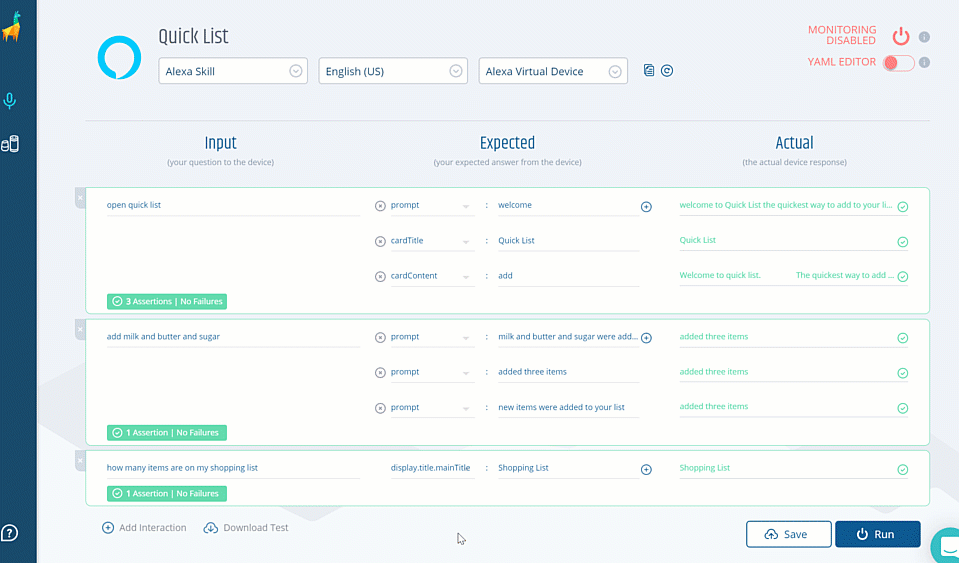
Check out this video to see it all in action.
Sit Back and Relax While While Bespoken Does All the Work
So you’ve turned on monitoring, what’s next? In 30 minutes, you’ll get an e-mail to notify you if your tests have passed or failed. If they’ve passed, then just sit back and relax! If they failed, then you’ll already know where there is an error or bug to fix ;). And don’t worry, we won’t send you more e-mails unless the status of your Alexa skill or Google Action changes.
You’ll also be able to see the status of all the voice apps you’re monitoring from your Dashboard in the Monitoring History Page. Access the statistics easily by simply clicking the icon on the left menu:
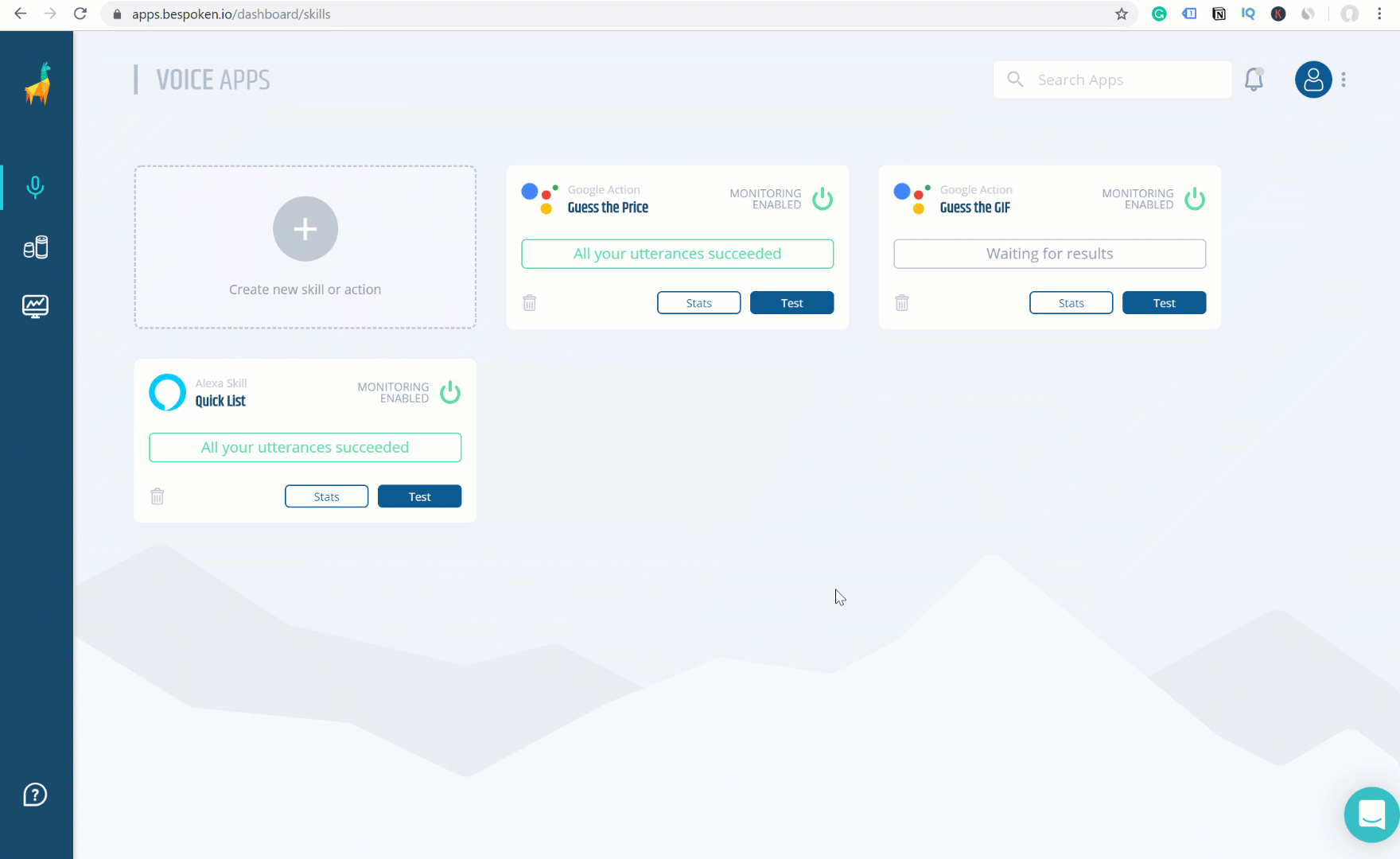
Get familiar with all the information you can manage from the monitoring history regarding your voice apps:
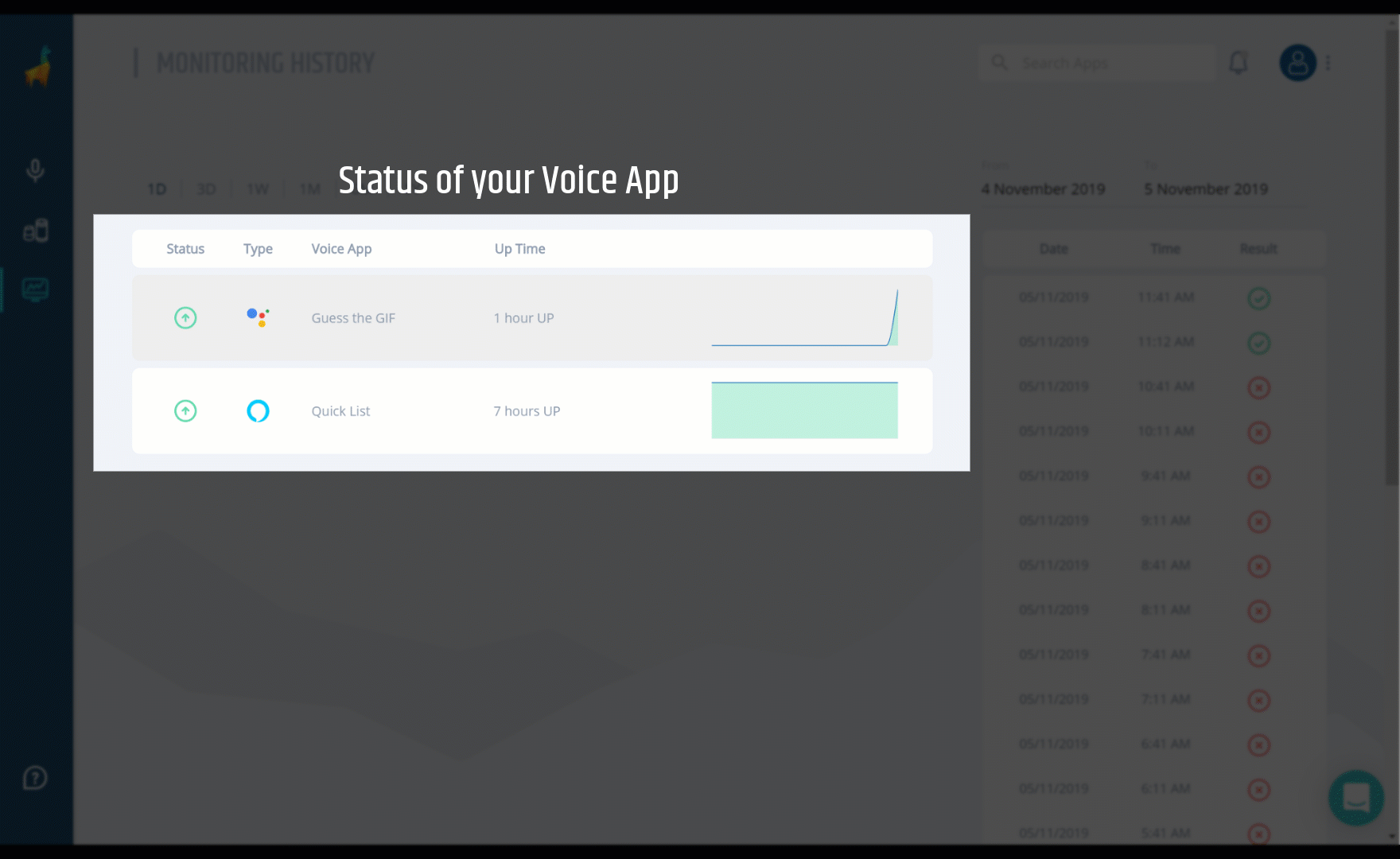
Your monitoring history page will show all of the skills and Actions you are monitoring. We’ve provided you with a simple graphic overview of the status of your voice apps, where you can view if it’s an action for Google Assistant or a skill for Amazon Alexa, how long it’s been working correctly (UP) or not (DOWN):
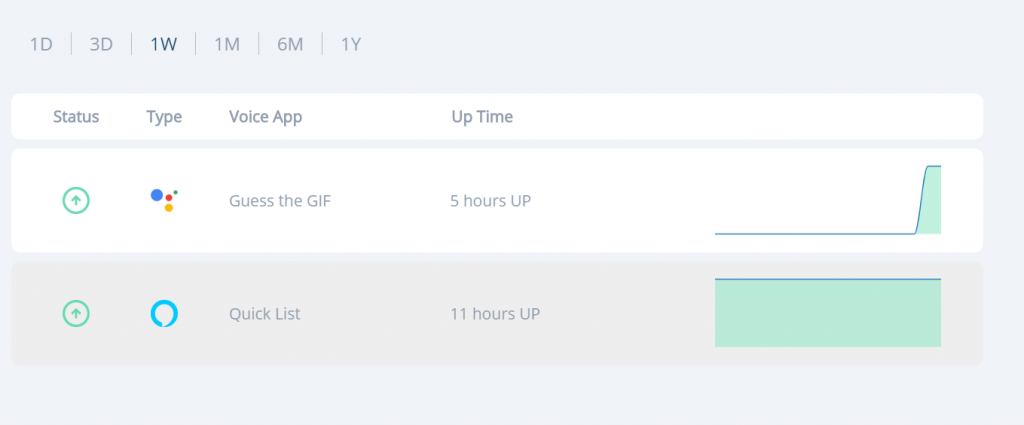
Select the voice app you’d like to see the detailed results for. In this case, I’ve selected my Google Action “Guess the GIF” and can view the historical performance of my voice app by selecting specific date ranges:
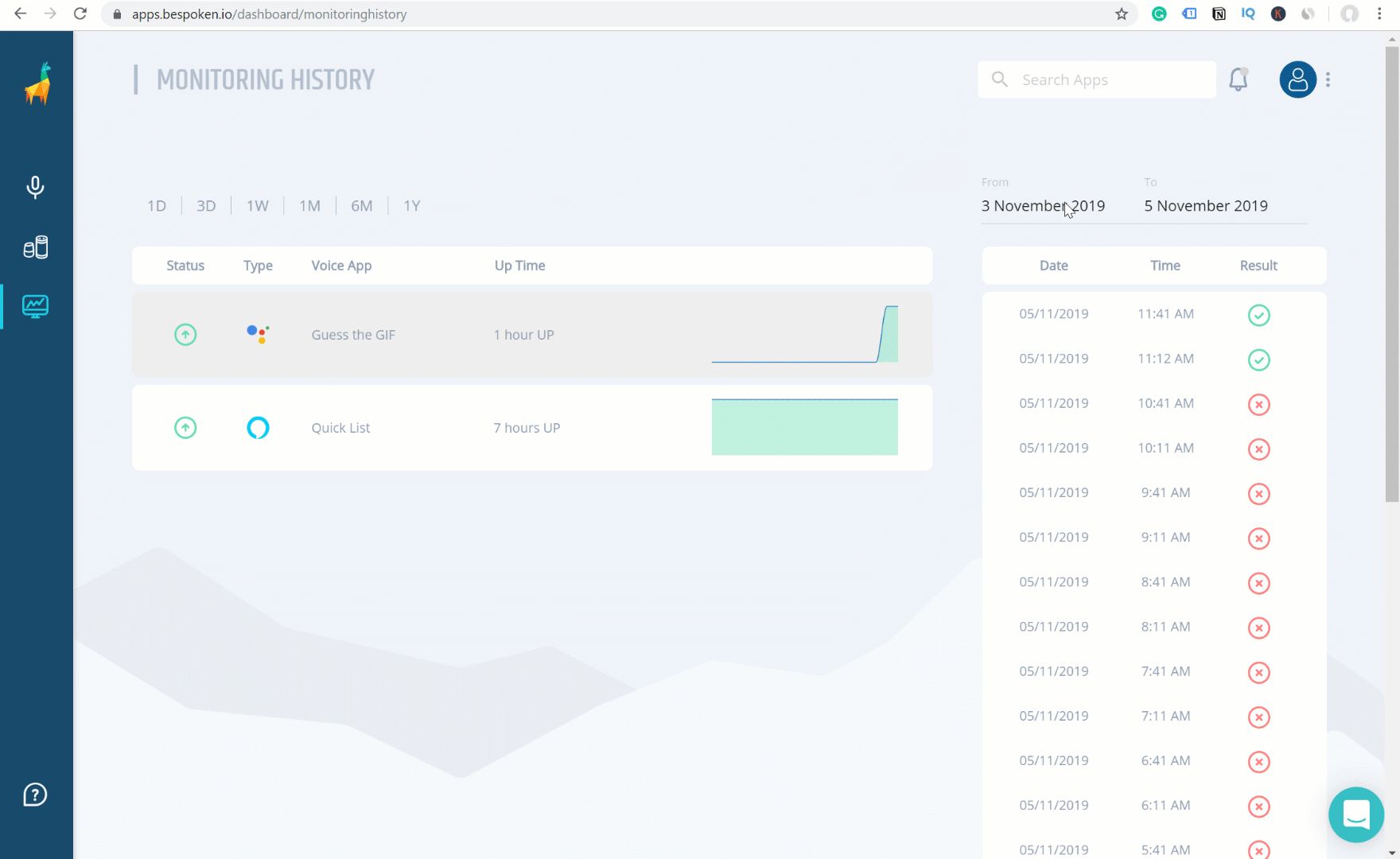
In the case that there is an error, see the actual value that your skill or action returned to see why it failed:
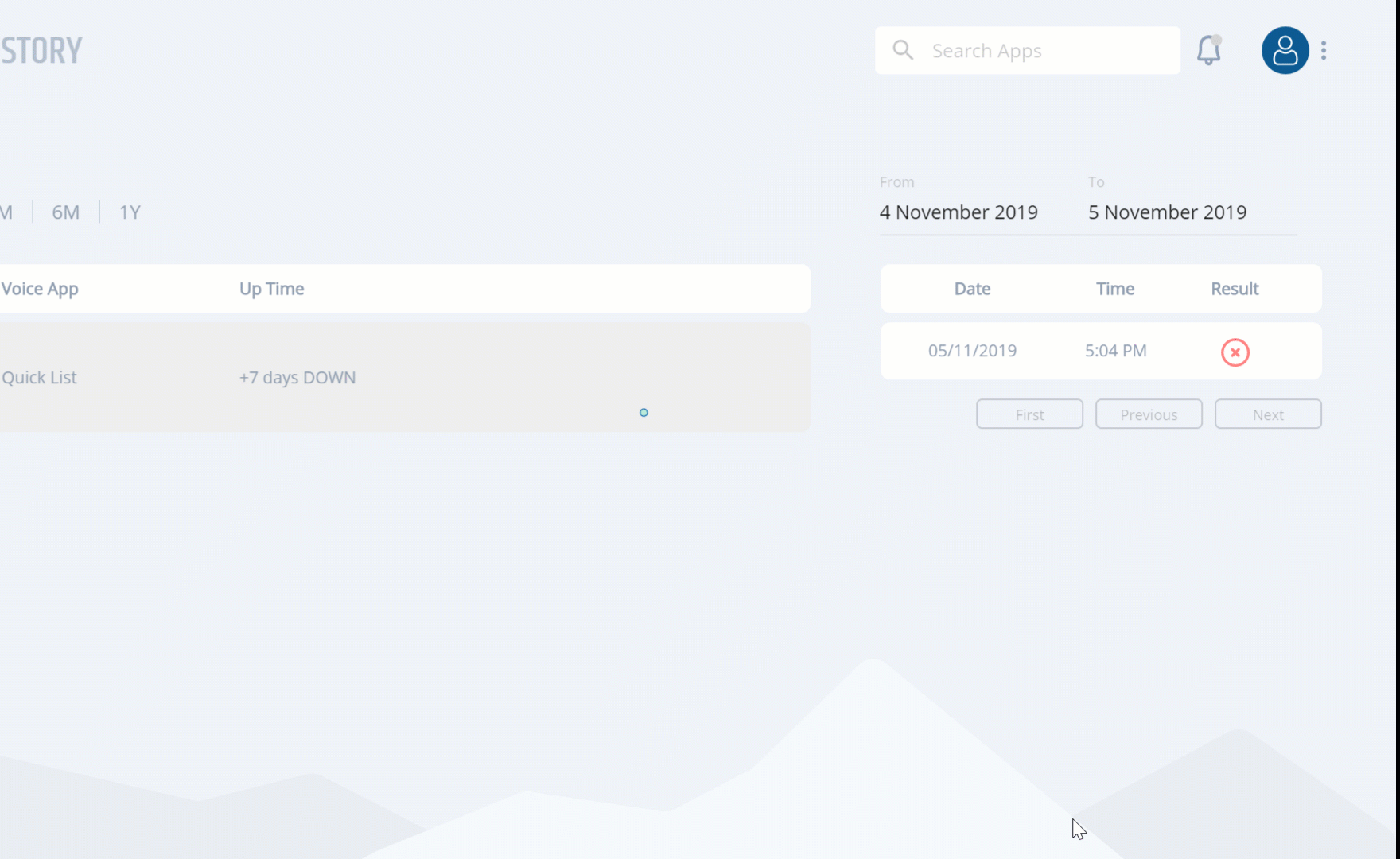
You can also use the date range presets we’ve provided and choose to view data from one day, three days, one week, one month, six months, or a year:
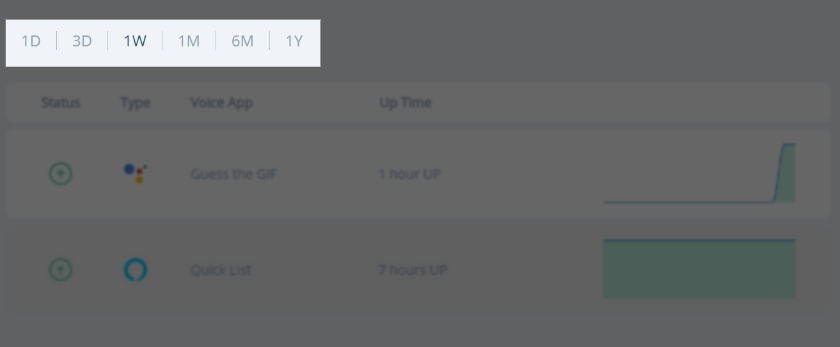
Log in to your Dashboard now and get to work, it will take you just a few minutes and the benefits are countless. If you don’t have a Bespoken Dashboard, sign up for a FREE 30-day trial. Remember that being the first to know if something is wrong with your applications allows you to rapidly fix errors, deliver great voice experiences, and prevent bad reviews!
Need help to get started? Do not hesitate to contact me by email.
Happy voice app monitoring!
*Note: You can switch from the graphic interface to the YAML interface just by clicking on this icon:

If you are new to YAML syntax, this is a great way to get started with it. Moreover, you can use the generated test script in YAML to run an end-to-end test using our test command, available in Bespoken CLI. Read here to know more about it.


